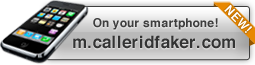Once you have downloaded the app it is quite simple to use. Firstly you will need to accept the terms and conditions by entering in your email address. After that you will be asked if you have a "PIN" or "Account". This is NOT your BB PIN. This is only if you have a Caller ID Faker Premium Account. Once that is selected the app should open. The first field is the person you want to call. There is a small man icon next to the : that if you click on will open your address book. From there you can search your address book by typing in the first few letters of the name you are looking for on the first line. Otherwise you can scroll for the contact. Select the number you wish to call. The next selection is the "Fake Caller ID Number". Choose the number either by entering 10 digits manually or choosing from your Address Book. Then choose one of the voice options. Below that choose a recording option. If you choose the option that says "Record w/ Announcement" the person you are calling will hear a message that says "Recording On" as soon as they pick up. The next feature is "Straight to Voicemail". This feature does not work with any landline or voip phones. It works with MOST cellular providers but not all. This feature allows you to leave someone a message on their Voice Mail without their phone ringing. It most cases it will say "Missed Call" on the persons phone you are calling. After all that click "Place Call". The app will close and your phone will begin to dial one of our access numbers. This is NOT the number of the person you are trying to call. If you are in FREE MODE you will first hear a 10-second advertisement. After the ad DO NOT hang up. Your call will be connected. Remember though that in FREE MODE you are limited to 2 minutes. If your call does go longer there are no charges from us. Consider yourself Lucky!
If for some reason your app is not working properly or it causes a freeze here are the steps that should be taken no matter what the issue is. If you are getting permission warnings on startup or Caller I.D. Faker Mobile is not launching, you may have to change your application permissions. To address all possible issues it is best to follow the steps below. Please note: If your Called ID is blocked by the carrier or you do not have a data plan this application will not work. Also Free Calls will only work inside the USA and Canada.
Step 1 - Turn off your phone and pull out the battery. Wait 15 seconds and put the battery back in. Go to the “Settings” menu and choose “Options”. Then go to “Advanced Options” and click on “Applications”. Scroll down to “Caller ID Faker” and click on it. Then hit the Blackberry Menu Key (Button to the left of the track ball with the BlackBerry Logo on it) and choose “Edit Permissions”. Then make sure that all 3 options are set to “Allow”. Then back out of the settings completely.
Step 2 – Go to the “Settings” menu and choose “Options”. Scroll down and click on “Security Options” and then scroll down and click on “TLS”. Make sure the TLS Default say “Handheld” and not Proxy. Hit the “Back” button and chose “Save”. Then back out of the settings.
Step 3 - Go to the “Settings” menu and choose “Manage Connections”. Turn your “Mobile Network “OFF”, wait 10 seconds and turn it back “ON. Then back out of the settings. Now you are ready to go back to the application. If the application asks you to “Allow” connection the choose “Allow”. You will need to then accept the Terms of Service. Your app should now be in “Free 2 Minute Call Mode”. If you have an Account or PIN you can enter it in the “Menu” under “Setup”. If your app is still not connecting you may want to try these 3 fixes;
Fix 1 - Back out of the app completely then open the app back up. This is simple but it works for some issues.
Fix 2 – Go to the “Menu” in the application and choose “Setup”. Click on (Automatic) by the “Network Setup” and if you see your carrier than click on it. If you don’t see it then leave it on “Automatic”. If this doesn't work either, please call your carrier and have then help you set up your phone's TCP settings.
Fix 3 - Go to the “Menu” in the application and choose “Setup”. Make sure the field “Phone Number” is the devices number without any spaces or characters. Also try entering it with a 1 in front as well. If all fails please email [email protected] with the error message that you are receiving and describe the issue.
Purchase Premium
There are so many benefits to purchasing a Premium Account!
- No Advertising before a call.
- No 2 minute Limit.
- You can make International Calls.
- Minutes Never Expire
- No monthly fees or surcharges.
What are Caller I.D. Faker's dialing rates?
Please see: http://CallerIDFaker.com/rates/